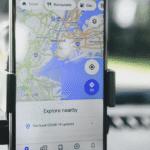Many people are familiar with Google Analytics, but not all know how to use Search Console. Google Analytics and Google Search Console are SEO tools that help improve website effectiveness. Each offers different kinds of information. Do you know who visits your site and how they got there? When your data is integrated, you get a clear picture.
Differences Between Google Analytics and Google Search Console
Google Analytics
Google Analytics will show you who is using your site, where they came from, how much time they’re spending there, and which pages they visit. Here are the most commonly used Google Analytics data sets:
- Audience demographics and lifestyle interests
- Where visitors are located geographically and what languages they speak
- Whether they arrived at your site from an organic search, a direct referral, an email link, social media, or from some other source
- How much time people spend on your site
- How many people are viewing specific pages, how visitors are interacting with your landing pages, and bounce rate information
Google Search Console
Google Search Console, as the name implies, offers insights specifically related to SEO. The data it provides will help improve your site’s performance in organic search. Here are the most-often reviewed metrics in Search Console:
- Which keywords were used to find your site and how your site ranks among other sites for those same keyword queries
- The number of times your links were seen in Google search results (impressions)
- The number of clicks that led directly to your website from a link on the search engine results page (SERP)
- Click-through-rate (CTR) – number of clicks divided by number of impressions
- External link information – how many links your site receives, which content gets the highest number of links, and which anchor text others sites use to link to yours
- Internal link information – how Google crawls your site
- Mobile analysis – how well your site is optimized for mobile devices
What are the Advantages of Combining Analytics and Search Console?
A few years ago, Google Analytics included keyword information in its reports. Now, that data is no longer available. So, besides the convenience of integrating Analytics and Search Console in one report, there’s another advantage. You can more easily spot correlations between specific keywords used and their effectiveness in bringing traffic to your site.
For example, the combined data report could identify which keywords were used during periods of traffic spikes compared to those used when traffic was either flat or had declined. It will also be easier to see which keywords drive traffic to particular pages.
Integrating the Analytics and Search Console reports help improve your understanding of which keywords drive traffic to your site at the landing page level.
Caveats of Combining the Two Reports
You’ll find that the Analytics data will not be an exact match with Search Console data. That’s because:
- There’s a timing overlap for data reporting. Google Analytics immediately reports data on new pages, but Search Console will hold off on reporting data until search crawlers have discovered your pages.
- Search Console will eliminate duplicates and robot visits.
- Google Analytics will not be able to track traffic unless you enable JavaScript. Google Search Console doesn’t have this restriction.
- Search Console is limited to data from Google search. Analytics can track visits from other search engines, like Bing.
How to Integrate Google Analytics and Google Search Console
Assuming you already have Analytics and Search Console accounts, here’s how to link the two together to generate one report.
- First, sign in to your Analytics account and navigate to the bottom left corner. From there, click on “Admin.”
- Once you’re in the Admin dashboard, click on “Property Settings” in the middle column.
- On the Property page, scroll down to the heading labeled “Search Console” and click on the “Adjust Search Console” button
- The next screen that appears is “Search Console Settings.” From there, you will select the view where you want Search Console data to appear under “Enabled Views.”
- You can now able to view the integrated data by returning to the Home page and clicking on “Acquisition.” There are report options available under “Acquisition.”
The report options listed under “Acquisition” will enable you to discover keyword data for:
- Landing Pages. First, you’ll see which pages people visit when they enter your site through Google search. If you click on a page’s URL, you can see which search queries they used to get to that page.
- Countries. Click on a particular country to see which pages people from that country landed on. Then, click on the landing page to get information about search queries.
- Queries. You’ll now be able to see information for country location, number and percentage of clicks, number and percentage of impressions, CTR, and Average Position for each search query.
Using search console and traditional keywords research together, it’s not 100% accurate. It’ll get as close as you can get to getting the data to where you need to be.
Author Bio: Jason Khoo is the founder of Zupo, an Orange County-based SEO consulting agency. Zupo helps construct powerful, long-term SEO strategies for clients. Jason also enjoys multiple cups of tea a day, hiding away on weekends, catching up on reading, and rewatching The Simpsons.