
PicTapGo launched in July was created by Totally Rad! Inc., the makers of the professional Photoshop plugin Radlab and other editing tools designed by professional photographers specifically for professional photographers. PicTapGo came out of the founder’s personal desire to quickly and easily improve their photos from the one device they are never without — their iPhones.
“The inspiration behind PicTapGo was to take our flagship Photoshop plugin, RadLab, and shrink it down to have in our pocket,” said Doug Boutwell, CEO of PicTapGo. “RadLab and PicTapGo both put pictures at the center of making image adjustments. Rather than memorizing arcane formulas of curve points and blend modes, photographers edit by simply choosing from among several thumbnails representing the editing options. It’s a fundamental, liberating change in editing philosophy, and even experienced photographers appreciate its simplicity.”
With PicTapGo, for only $1.99, anyone who has an interest in sharing their photos via social media sites, like Instagram, can turn a basic image from their phone into an interesting work of art by choosing from over 55 filters, as well as options to layer filters on top of one another.

PicTapGo was recently featured as the premier photography app of the Lexus Instafilm commercial introducing the 2014 ISF.
Unlike other photo editing programs or apps, PicTapGo directly accesses the iPhone’s photo library and presents real-time previews of how each of the 55 possible filters will look on your specific photo. Users simply scroll through the options on their iPhone screen, and tap their favorite. Each filter can then be intensified or weakened by the slider control in the app.
PicTapGo automatically memorizes which filters the user applies most often and places them in a custom filter tab called “My Style.” Once the photo is edited, users can upload the image directly to their favorite social media sites including Instagram, Facebook and Twitter. PicTapGo also allows users to share an uncropped image on instagram, which instagram does not offer.
“My husband Doug and I, both having worked as professional photographers, wanted the ability to easily edit photos on our iPhones, the way we could edit them in Radlab,” said Chenin Boutwell, COO of PicTapGo. “Our intention with PicTapGo was to create a photography app that inspired creativity within our network of professional photographers, while also being easy to use for our non-professional photographer friends and family.”
Today, Instagram users can only utilize the app’s existing 19 filters. With PicTapGo, the option for Instagram users are infinite with the ability to layer as many of the 55 filters as desired. These custom layer blends, or “recipes,” can be shared with other PicTapGo users through the app.

These custom layer blends give photos a unique and personal touch that make them look like they have been professionally edited. PicTapGo users will have just as much fun with names of PicTapGo’s filters as they will from their friends’ social media feedback on their creative photos.
Have you seen any any amazing PicTapGo photos that caught your attention?

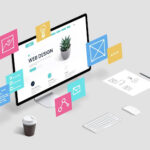



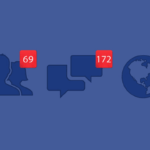
Sounds like a great app! Is it only for iphone or can you also get on Android?